The User/Application Relationship table (TBOLUSAP) contains three fields, as shown in Figure 35:
- Signon user ID
- Signon application ID
- Target application ID
These fields map the user and application IDs listed in the Application Control table to actual applications. When a user signs on to the system using a user ID and application ID combination, tablesONLINE/CICS searches the User/Application Relationship table to determine which target application is to be started up for that user.
In most cases, the signon application ID and the target application ID will be the same. If the name of the target application changes and you do not want to force users to change their signon procedure, you may simply change the target application ID in the User/Application Relationship table for those users to the new target application. Users may continue to sign on using their regular signon ID but they will access the new target application.
To add an entry for a new user to the User/Application Relationship table, select option 8, Edit User/Application Relationship table, from the Administrator menu (see Figure 32) and press <Enter>. The system displays the Identify screen. The information on this screen that identifies the name and location of the User/Application Relationship table is protected and may not be modified. It is possible to modify the generation of the table to be edited in the event that you wish to return to a previous generation of the table. Two generations of this table are maintained.
Press <Enter> to display the Edit Table screen and the list of items currently in the User/Application Relationship table, as shown in Figure 35.
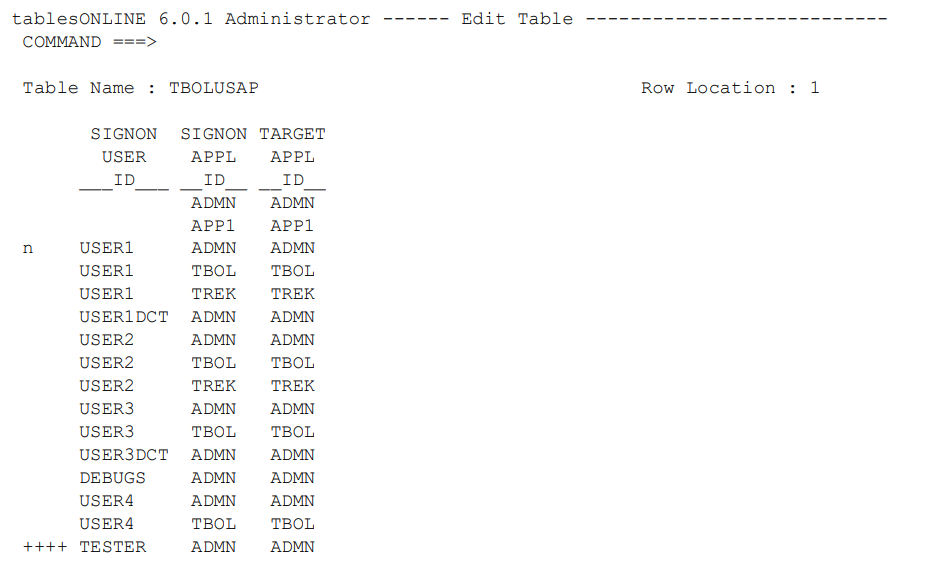
To create a new entry in this table, you must copy an existing row to use as a template. Use the tab or new-line keys to move to a row that is similar to the new row you wish to create. Use the New line command by inserting n to the left of the row and selecting <Enter>. The selected item now appears in the Edit Row screen for editing, as shown in Figure 36.

Table 33 is a description of each of the fields in this screen together with information necessary to complete each field.
|
Field |
Description |
|---|---|
|
Signon user ID |
This field contains the user ID for the new user that you are defining. This ID may be up to eight characters in length. |
|
Signon application ID |
This field contains the application ID for the application that the new user is to access. This ID may be up to four characters in length. |
|
Target application ID |
This field contains the actual application ID for the target application that is to be accessed by the user who specifies the signon user and application IDs. This ID may be up to four characters in length. |
In addition to the entries in this table, there must be matching entries in the Application Control table for the application ID.
It is possible to create an entry in this table leaving the signon user ID blank and inserting only a signon application ID and target application ID. If such an entry exists, anyone signing on to tablesONLINE/CICS with the appropriate application ID, and either no user ID or one that is unknown to the system, will access the application identified by the target application ID.
It is also possible to create an entry leaving both the signon user ID and the signon application ID blank. Anyone then signing on to tablesONLINE/CICS and specifying no user ID or application ID or specifying IDs that are unknown to the system will access the application identified by the target application ID.
Table 34 list the possible entries for the TBOLUSAP table. Entries that contain bbbb indicate that the field is blank.
|
Signon user ID |
Signon application ID |
Target application ID |
|---|---|---|
|
bbbb |
bbbb |
PLTB |
|
AD01 |
bbbb |
ADMN |
|
AD01 |
APPL |
APPL |
|
AD01 |
FINE |
FINE |
|
AD01 |
PLTE |
PLTE |
Based on the information in Table 34, the following situations will occur:
- Any user may access application PLTB.
- User AD01 will access application ADMN unless the user enters a signon application ID. The user may enter APPL, FINE and PLTE as signon application IDs to access the respective applications.