The Tutorial table contains general program usage information. It includes a listing of all commands available at a given point in tablesONLINE/CICS and how those commands operate. To edit the Tutorial table, insert 6 on the command line (see Figure 32) and press <Enter>. This displays the Identify screen with key fields where you may insert a screen-ID, function, command/tutorial key and sequence number. If you wish to edit the information for a particular tutorial entry, you can insert the appropriate key and that row is displayed in the Edit Row screen, as shown in Figure 48. If these fields are left blank, the Edit Table screen is displayed. From this screen, you may select an item to edit using the line commands.
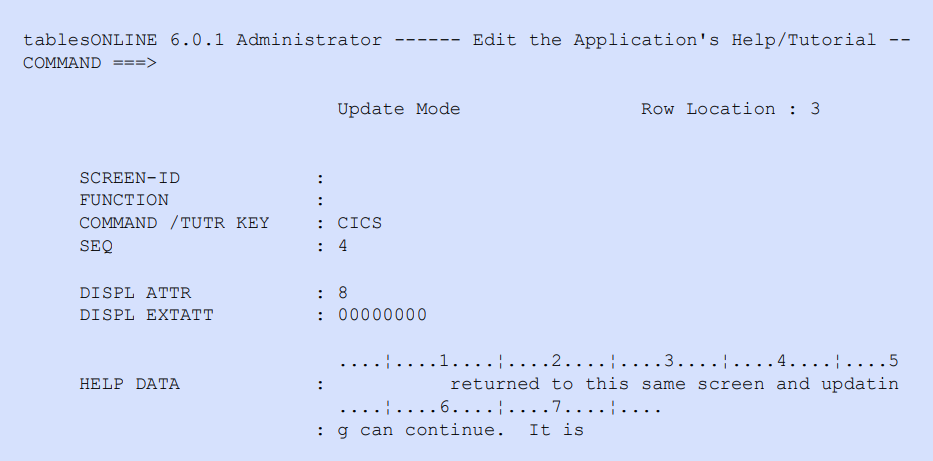
Rows in the Tutorial table are set up and edited in much the same way as the Help tables described above. The key fields for the Tutorial table, which identify the location that the tutorial information applies to, are different. The first key field for the tutorial table is the Screen-ID. This field identifies the screen that the tutorial information applies to. The next key field is the Function. This field allows tutorial information to be created for a screen that is dependent on the function being performed at the time. The third field identifies the individual commands that are available on the specified screen and to which the tutorial text applies. Finally, as with help, the sequence number allows multiline tutorial entries to be created.
Table 39 list some values for the screen ID and function, together with a description of where tutorial information will be displayed for each value.
|
Field |
Entry |
Tutorial applies to: |
|---|---|---|
|
SCREEN-ID |
blank |
All menus |
|
MENU |
Menu screen |
|
|
IDENTIFY |
Identify table/row screen |
|
|
EDIT-TBL |
Edit table screen |
|
|
EDIT-ROW |
Edit row screen |
|
|
FUNCTION |
blank |
All functions and when SCREEN-ID is MENU |
|
EDIT |
Editing Data Tables |
|
|
BROWSE |
Browsing Data Tables |
|
|
BROWSEVIEW |
Browsing Views |
|
|
EDITDSPL |
Editing display order in Views |
|
|
EDITVIEW |
Editing field definitions in Views |
The remaining fields are those required to display a tutorial message. The Display Attributes and Display Extended Attributes values control the visual presentation of the data on your screen. How these features are used will depend on your installation.
The Help Data field contains the tutorial message itself. This field may contain up to 79 characters of data. Should you wish to create a message that is longer than 79 characters, create multiple entries using the Sequence Number field. Tutorial entries that have identical Screen-ID, Function and Command/Tutorial Key will be displayed together in the order specified by the sequence numbers.