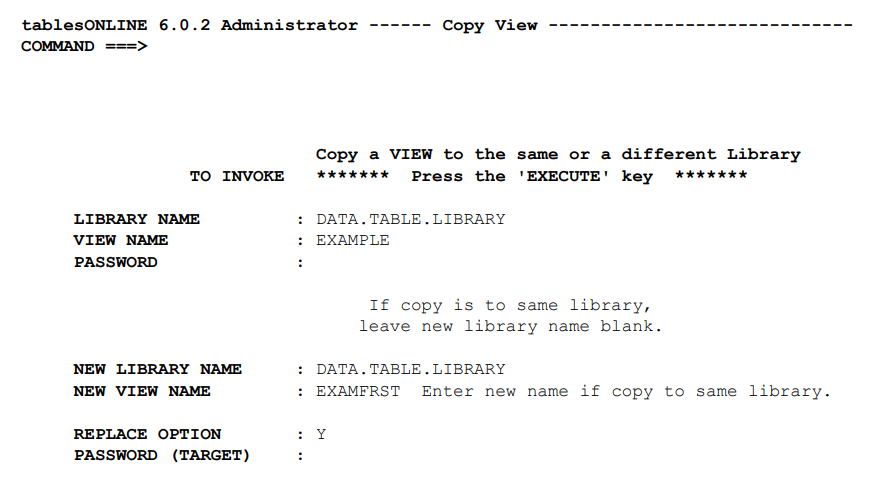
Insert the name of the View you wish to copy and the name of the library in which it resides. If the View is protected by a password, you must insert the password in the Password field. To copy the View within a library, leave the New Library Name field blank and enter a new View name. To copy the View to another library, enter the new library name. You do not have to insert a new View name if you wish the copied View to have the same name as the original View. If you wish to change the View name, simply insert the new name in the New View Name field.
If the new View name already exists on the library you are copying the View to, you have the option of replacing the existing View. To do this, you must set the Replace Option to Y and supply the password for the target View if it is password protected.
Once you have completed all of the necessary information in this screen, press <PF2>.