Once you have completed the field definitions for your table, you may wish to change the order in which the fields will be displayed. Only the order of non-key fields may be modified since all key fields must appear in contiguous order at the beginning of the table.
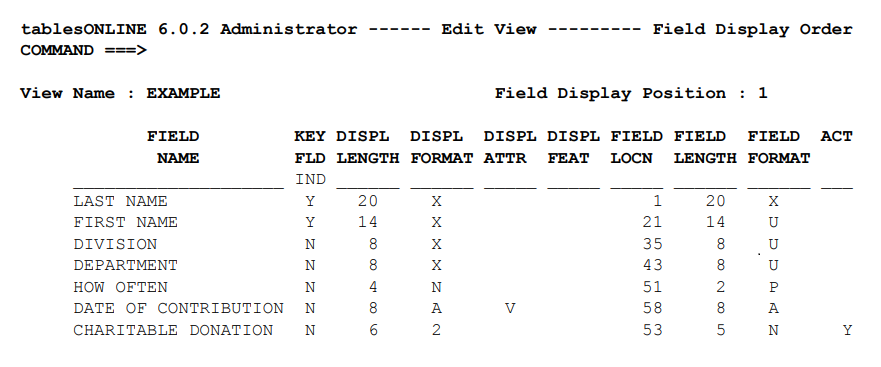
The Edit Field Display Order screen displays all of the field names for the table with the row layout. Each field definition occupies one line on the screen. Use the editor line commands described in Chapter 3, to re-order the fields as required. Key fields for a table must remain contiguous and in the same order in which they were created. As such, tablesONLINE will not allow you to re-order the key fields.
It is also possible, from this screen, to perform some additional editing functions. New fields can be added to the table, using this option, only if they are comment fields. In addition, edits to existing rows may be made, provided they do not alter the physical layout of the row. Changing the display length or display format of some fields is possible.