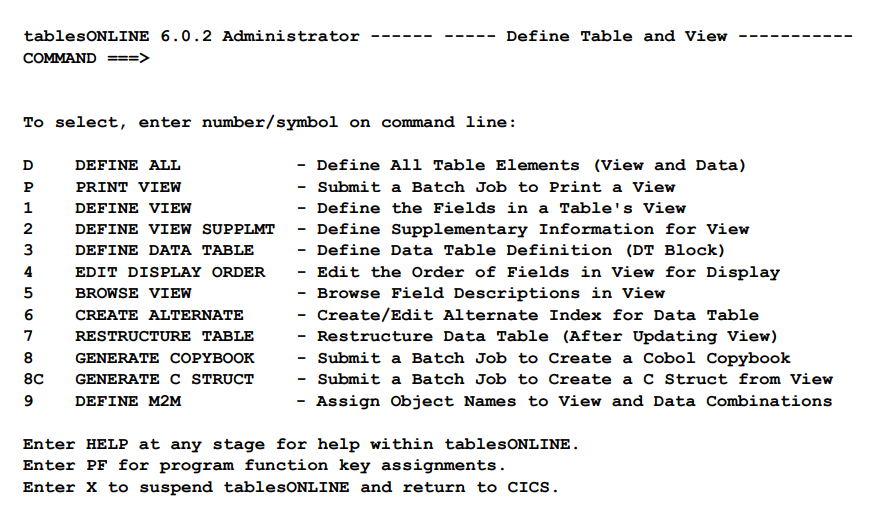
Options 1, 2, 3 and 4 of this menu allow you to specify the types of information described in the previous section. While these options may be selected in any order when editing your table definition, there is a preferred order when creating your table definition as described in the following paragraph.
Option D – DEFINE ALL, has been provided to simplify this process. It includes options 1 – DEFINE VIEW, 2 – DEFINE VIEW SUPPLMT and 3 – DEFINE DATA TABLE. When you select Option D, you will be asked to define the fields that will make up your table rows. When you create a table using this option, some of the information you provide will be used by tablesONLINE in later options. Information such as row size will be calculated from the fields you define in the first stage. These calculations will be done for you if you select Option D or if you select Option 1 as your first step. Selecting Options 2 or 3 individually, without first completing Option 1, requires you to do these calculations manually.
Once your table has been created, you may wish to modify the order in which the fields are displayed. Option 4 – EDIT DISPLAY ORDER allows you to edit the display order of table fields. This does not affect the order in which table fields are stored, it simply modifies the order in which they are displayed.
Option 5 – BROWSE VIEW allows you to browse the contents of the View. This provides read-only access to the information without the ability to modify it.
In some cases, you may wish to access a table using different fields as key fields in the table. This requires the definition of an Alternate Index for the table. Option 6 – CREATE ALTERNATE allows you to create an Alternate Index for this purpose.
When making changes to a View using Option 1 from the Define Table menu, tablesONLINE will check to see if you are removing, resizing, adding, or repositioning fields in the View. It will also check to see if there is a Data Table associated with the View being modified. If a Data Table does exist, Option 7 – RESTRUCTURE TABLE allows you to restructure the Data Table to accommodate the changes made to the View.
Option 8 – GENERATE COPYBOOK allows you to generate a COBOL copybook for a table View. This copybook can then be used in an application program.
Option 8C – GENERATE C STRUCT allows you to generate a C structure from a table View. This structure can then be used in a C or C++ application.
Option 9 – DEFINE M2M will allow you to define Data Table/View relationships that are identified by a unique name.
Option P – PRINT VIEW to submit a batch job which will print a formatted report of the View specified.
Each of these options is described in detail in the following sections.