This section provides an example on how to start up, load and validate a hardware key protected VTS-TSR using sample jobs and a sample program executing in a test environment.
Step 1—Create DK1VBASE for key protected VTS
To start up a hardware key protected VTS Agent, you must modify the parameter for TSR_KEY_PROTECT to any value from 1 to 7 and relink DK1VBASE.
For more information on the TSR_KEY_PROTECT parameter, see tableBASE run-time options. The default values for this product are provided under Default VTS parameters and are also defined in:
your.prefix.SRC(DK1V1134).
To change the TSR_KEY_PROTECT parameter and relink DK1VBASE for the example test:
- Modify the jobstream KPVTSJ1 in
your.prefix.CNTL, specifically:- jobname statement
- dataset name in SYSLIB statement of ASM step to point to
your.prefix.SRC
- dataset name in V11LIB statement of LKED step to point to
your.prefix.LOAD
- dataset name in SYSLMOD statement of LKED step to point to an APF authorized load library for the test.
Note:You can use the same APF authorized test load library that was used in Read-only VTS-TSR start up and validation. This will replace the DK1VBASE module with parameter settings for hardware key protection. - Execute KPVTSJ1 and confirm successful return code.
Step 2—Copy required tableBASE loads to APF authorized library
A hardware key protected VTS is automatically started up as a Read-only VTS, so the same steps are required to first switch the VTS to Read-write before loading the VTS.
If you have not done so previously, perform the steps in Step 2—Copy required tableBASE loads to APF authorized library but ensure that the APF authorized load library specified in the AUTHLIB statement corresponds to the one specified in the SYSLMOD statement of the previous step, Step 1—Create DK1VBASE for key protected VTS.
Step 3—Compile test program to switch VTS and open table
If you have not done so previously, perform the steps in Step 3—Compile test program to switch VTS and open table but ensure that the APF authorized load library specified in the SYSLMOD statement corresponds to the one specified in the SYSLMOD statement of the step, Step 1—Create DK1VBASE for key protected VTS.
Step 4—Start up key protected VTS Agent
This step starts up the hardware key protected VTS Agent.
- Ensure that the tableBASE PC Server is running.
- Modify the jobstream KPVTSJ2 in
your.prefix.CNTL, specifically:- jobname statement
- dataset names in STEPLIB statement
your.prefix.TEST.AUTHLIBshould correspond to the dataset specified in the SYSLMOD statement of Step 1—Create DK1VBASE for key protected VTS.your.prefix.TBASE.AUTHLIBshould contain all authorized modules required for a VTS Agent start up, as specified in Step 2—Copy tableBASE load modules (optional).
Figure 7. Modify KPVTSJ2 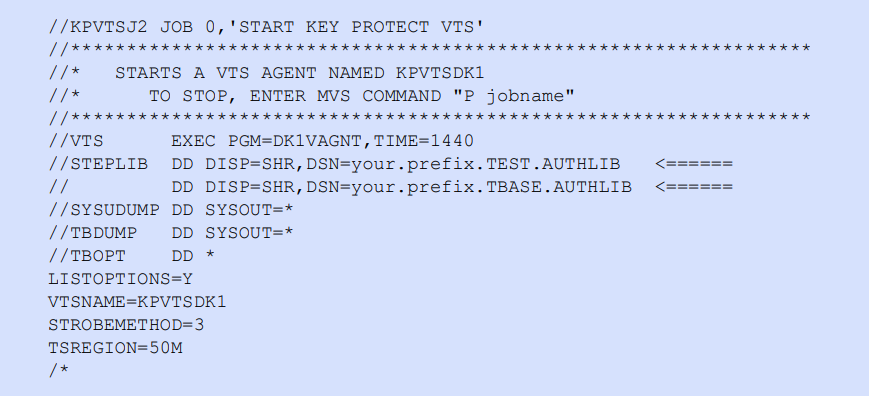
- Execute KPVTSJ2 and confirm successful return code.
Check the JES log for the following messages:
. DK100710W TSRACCESS forced to RO: TSR_KEY_PROTECT set . DK100251I TSR_KEY_PROTECT *= 1 . DK100251I TSRACCESS *= RO . DK100600I tableBASE V700 VTS KPVTSDK1 initialized.
Step 5—Load and validate key protected VTS
This step executes the validation job to switch the VTS to RW, open a table, switch the VTS back to RO and access the table.
- Modify the jobstream KPVTSJ3 in
your.prefix.CNTL, specifically:- jobname statement
- dataset name in TBEXEC step to point to
your.prefix.LOAD - dataset name in SWCHVTS step to correspond to the APF authorized library specified in the SYSLMOD statement of Step 1—Create DK1VBASE for key protected VTS
- dataset name in TBDRIVER step to point to
your.prefix.LOAD
- Execute KPVTSJ3 and confirm successful return code.
Step 6—Stop the key protected VTS
P KPVTSJ2DK100634I STOP command received, V700 VTS KPVTSDK1 terminating