To create or change a View, choose Option 1 – EDIT VIEW on the tablesONLINE DEFINE TABLE screen. The tablesONLINE EDIT VIEW screen appears, as illustrated in Figure 194.
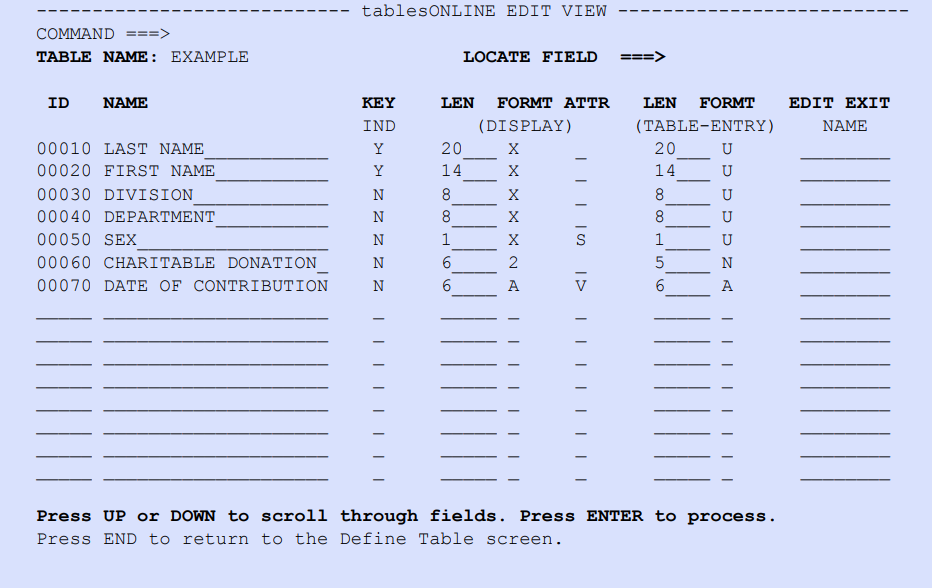
Edit View Fields
The following section describes the fields of the Edit View screen.
ID
The ID column orders the rows in the View and consequently must match the order of the fields in the Data Table row. When <Enter> is pressed, the rows are ordered according to the numbers typed in this column. A number must be entered in this column for each field defined.
Name
The name of the field being defined is typed in the Name field.
Key Indicator (Key Ind)
This dual-purpose field is used to denote the field as being:
- a key field, and
whether it contains a Dynamic View Suffix.
Values are N, Y, S, and B. The default is N. Table 192 explains these values.
|
Value |
Is field part of key? |
Does field affect dynamic views? |
|---|---|---|
|
N |
No |
No |
|
Y |
Yes |
No |
|
S |
No |
Yes |
|
B |
Yes |
Yes |
tableBASE requires that key fields be contiguous. An error message is issued if Y or B is specified for a field that is not contiguous to the other key fields. If S or B is specified, a display length from 1-8 characters (the length of the Dynamic View Suffix) must be specified.